One of the designers I work with came across a problem and I knew there was a simple solution, but for the life of me I couldn't remember what it was, or rather where it was. My designer needed to add a toolbox item, a nut, to a part. When he added the nut into his part he could position it, but he couldn't change the configuration to the size he wanted. (SW2007) I knew there was a way to do it, but I couldn't remember where the option was. Finally I asked the SolidWorks Forums for help and received it. Janusz Gacek let me know that the configurations are found in the "List External References" link of the RMB menu.
So, here is a quick tutorial on inserting a part into a part and resizing it:
Under the Insert/Part pull-down menu find the part you wish to insert and click Open.
When you set the part into your base part the Locate Part menu comes up and you can position your part the same way you would in an assembly using mates.
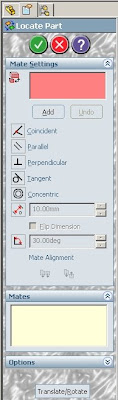
Your part will be the size of the last saved configuration. Right click the part and select List External References. Under Configuration Name change the part to the configuration you need. Click OK and your inserted part will re-size.
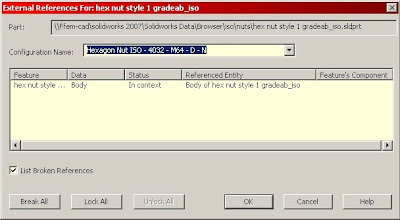

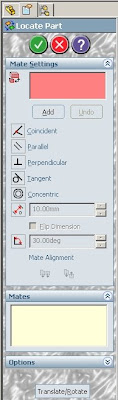
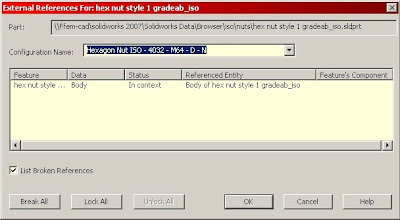






2 comments:
Great post Chris. I recently found your blog and love what you are doing with it. Keep up the great work!
Jason Raak
www.rocksolidperspective.com
I'm looking for a simple software that can be use for drawing design other than auto cad or desk.?
Solidworks 2012
Post a Comment